How to Master Conditional Formatting in Excel: Step-by-Step Tips & Real-World Examples
Ever felt overwhelmed by a mountain of data in Excel that just refuses to make sense without a PhD in data analysis? You’re not alone. The secret weapon behind turning chaos into clarity in spreadsheets is none other than conditional formatting in Excel. If you think this feature is just about colored cells and pretty visuals, think again. It’s a powerhouse that can highlight trends, flag issues, and even automate parts of your decision-making process. With data-driven decisions becoming more vital than ever, mastering conditional formatting becomes less of a luxury and more of a necessity—whether you’re crunching sales figures, tracking project milestones, or analyzing survey results.
Right now, knowing how to use conditional formatting effectively can save you hours, prevent mistakes, and elevate your spreadsheets from amateurish doodles to professional-grade reports. We’ll walk through the core concepts, step-by-step techniques, and real-world examples—from simple color codes to advanced formulas—that will turn you into a conditional formatting ninja. Ready to transform your data into insights? Let’s dive in.
Understanding the Basics of Conditional Formatting in Excel
Before we get into the fancy tricks, it pays to understand what conditional formatting in Excel actually is. At its core, it’s a feature that lets you apply specific formatting—think colors, icons, or data bars—to cells based on certain criteria. For example, you can highlight all sales above a certain threshold in green, or flag overdue tasks in red. It’s like giving your data a personality—making it easier to interpret at a glance.
Excel offers a variety of pre-built rules, such as highlighting duplicate values, top or bottom rankings, and data bars. But the true power lies in custom formulas, which allow for complex, nuanced conditions. For instance, you can highlight cells where a temperature exceeds 30 degrees and sales are below target at the same time—a slick way to find problematic areas quickly.
Whether you’re a first-timer or seasoned Excel user, understanding this foundational concept is crucial. It gives your data more insightfulness and makes reports much more visually appealing and informative.
Getting Started with Basic Conditional Formatting Techniques
If you’re new to this whole conditional formatting thing, starting with the basics is essential. Excel makes it straightforward with its built-in quick options. Find the conditional formatting button under the Home tab, and you’ll see options like Highlight Cell Rules, Top/Bottom Rules, Data Bars, Color Scales, and Icon Sets.
Here’s a simple starting project: highlight all sales transactions greater than $10,000. Just select the range, click on Conditional Formatting, choose Highlight Cell Rules, then Greater Than, and input 10000. Voila! All big-ticket items are now visually distinct. If you want a more colorful approach, data bars and color scales can add visual flair, making your spreadsheet easier to scan during meetings.
It’s advisable to stick with simple rules initially. Once comfortable, you can experiment with combinations and formulas for more customized results. Remember, the ultimate goal here is clarity, not coloring chaos.
Leveraging Formulas for Advanced Conditional Formatting
As you become more confident, formulas become your best friends. They unlock the true potential of conditional formatting in Excel, letting you craft complex rules suited exactly to your needs. Think of formulas as your secret spell book—minus the Harry Potter references, of course.
Say you want to highlight employees who have been with your company for over five years and whose performance scores are below average. You could combine register date calculations with performance scores using a formula like:
=AND(TODAY()-A2>1825,B2In this case, A2 contains the hire date, and B2 holds the performance score. Applying this rule visually flags the employees who meet both conditions. The beauty of formulas is their flexibility—they can incorporate logical operators, functions, and even references to other sheets.
For real-world scenarios, consider inventory management: highlighting products with stock levels below reorder point and high sales velocity to prioritize restocking. Practice and experimentation are key to becoming adept with formula-based conditional formatting in Excel.
Applying Conditional Formatting to Large Data Sets Efficiently
When dealing with thousands of rows, conditional formatting can slow down your spreadsheet or become downright unmanageable if not applied carefully. However, with some tips, you can keep things swift and operational.
First, limit the range of your rules. Instead of applying conditional formatting to entire columns, target specific data ranges—say, A2:A500. Also, avoid overlapping rules that conflict or redundantly highlight cells.
Using efficient formulas helps too. For example, instead of complex and resource-heavy formulas, try to write concise conditions. Remember, Excel evaluates rules in order, so prioritize the most critical or specific formatting rules at the top.
Another trick involves the use of the 'Format only cells that contain' option when your conditions are straightforward. For extensive datasets, consider leveraging tools like Power Query for preprocessing or even switching to Power BI for advanced visualization. Staying organized with your rules not only improves performance but also makes updates smoother.
Real-World Examples of Conditional Formatting in Action
Nothing beats seeing how conditional formatting in Excel works in real life. Here are some compelling examples:
- Financial Dashboards: Highlight revenue drops or expense spikes automatically, making your financial reporting instantly sharper. For instance, cells can turn red if expenses exceed a budgeted amount, alerting you immediately to overspending.
- Project Management: Flag overdue tasks or tasks with pending dependencies with specific colors. Using date comparisons, statuses, or completion percentages can streamline project oversight.
- Sales & Marketing: Visualize regional performance by coloring cells based on sales totals or customer engagement levels, helping teams spot opportunities or issues quickly.
One concrete case study from a retail chain showed that implementing conditional formatting to monitor stock levels led to a 15% reduction in stock-outs within six months. These practical applications show how this skill directly impacts operational efficiency.
Tips and Tricks to Supercharge Your Conditional Formatting Skills
Ready to go beyond the basics? Here are some smarts that will make your conditional formatting in Excel shine brighter:
- Use formulas to combine multiple conditions for nuanced insights.
- Manage your rules with the 'Manage Rules' dialog, especially when dealing with complex workbooks.
- Copy and paste formatting with the Format Painter to replicate styling across sheets or workbooks seamlessly.
- Test your rules on small datasets before deploying on large sheets to avoid sluggish performance.
- Stay consistent with color schemes; a common mistake is a rainbow of colors that confuse more than clarify. Use a thoughtful palette to guide viewers.
For more advanced techniques, explore the official Microsoft Excel support site. Also, platforms like Amatum offer upskilling opportunities that can bolster your overall data literacy and tool mastery.
Common Pitfalls and How to Avoid Them
Even savvy Excel users can stumble into pitfalls when working with conditional formatting. The most common one? Overdoing it. Applying too many rules can clutter your sheet and slow processing down, leading to frustration. Additionally, conflicting rules might override each other, causing inconsistent results.
Another mistake is not testing formulas thoroughly. A small typo or logical misstep can make your rules meaningless or, worse, misleading. Always double-check your conditions, especially when referencing other cells or sheets.
Lastly, remember that conditional formatting is dynamic—if your data changes, so does your highlighting. Keep this in mind when auditing your rules or preparing reports for presentation. Regularly review and refine your formatting rules for optimal clarity and performance.
Getting Support and Upgrading Your Skills with Amatum
If you're eager to elevate your spreadsheet prowess, especially mastering tools like conditional formatting in Excel, consider leveraging learning platforms that focus on practical, real-world skills. Amatum offers tailored courses and resources that align with industry needs. Whether you're a student aiming to stand out or a professional seeking efficiency, these trainings can make a significant difference.
Want personalized guidance? Get in touch through Contact us—we're here to help you succeed in mastering data visualization, analysis, and beyond. Remember, the right skills today can unlock future opportunities tomorrow.
Key Insights on Conditional Formatting in Excel
| Aspect | What It Means | Practical Tip | Real-World Use Case | Best Practice |
|---|---|---|---|---|
| Highlighting Values | Quickly visualize data points that meet certain criteria, like top sales, low inventory, or overdue tasks. | Use conditional rules like "Greater Than" or "Less Than" to instantly flag important data. | Sales dashboards highlighting above-target figures in green and underperformers in red. | Combine multiple rules for layered insights, e.g., green for top 10%, red for bottom 10%. |
| Data Bars & Color Scales | Provide a gradient-based visual cue that shows relative value sizes within a dataset. | Apply color scales to compare performance levels or fluctuations at a glance. | Sales figures colored from light to dark to indicate volume—darker means higher sales. | Avoid overusing colors; keep it simple for clarity and avoid visual clutter. |
| Formulas & Custom Rules | Advanced conditional formatting using formulas for nuanced conditions beyond basic rules. | Write custom formulas like `=MOD(ROW(),2)=0` for zebra striping or complex logic. | Highlight duplicate entries, or flag dates within the last 30 days dynamically. | Test formulas thoroughly; mistake in syntax can lead to inconsistent formatting. |
| Real-World Scenario Examples | Using conditional formatting to solve actual business problems for easier decision-making. | Color-code project statuses, overdue tasks, or budget overruns for instant recognition. | In finance, spotlight negative cash flow months; in HR, flag overdue performance reviews. | Align rules to business priorities for maximum impact and clarity. |
| Trends & Updates (2024–2025) | Emerging features and best practices like dynamic rules and AI-aware formatting. | Use Excel’s new features to create adaptive, smart formatting based on changing data. | Implement conditional formatting that updates automatically when data refreshes, saving time. | Stay current with Office updates; leverage new options like icon sets and data-driven rules. |
Frequently Asked Questions About Conditional Formatting in Excel
Unlock the power of conditional formatting to visually analyze data, identify trends, and improve your spreadsheet efficiency. Here are common questions to help you master this essential Excel feature.
What is conditional formatting in Excel?
Conditional formatting is a feature that automatically applies formatting—such as colors, icons, or data bars—to cells based on specific criteria or conditions. It helps you quickly visualize and interpret your data by highlighting key information.
How do I apply conditional formatting to my data?
To apply conditional formatting, select the cells you want to format, go to the Home tab, click on 'Conditional Formatting,' and choose a rule or create a custom one. Then, define your conditions, and Excel will automatically style the cells accordingly.
Can I use formulas in conditional formatting rules?
Yes, you can use custom formulas to create more complex rules. When setting a new rule, select "Use a formula to determine which cells to format," and enter your formula to define the condition.
What are some common use cases for conditional formatting?
Common uses include highlighting overdue dates, identifying top-performing sales, spotting duplicate entries, and visualizing data trends with color scales or icon sets. It enhances clarity and decision-making in your spreadsheets.
Do I need to be advanced in Excel to use conditional formatting?
No, basic conditional formatting features are easy to learn and use. However, creating custom formulas or complex rules might require some advanced Excel knowledge, which can be learned through practice and tutorials.
How can I manage or delete existing conditional formatting rules?
Go to the Home tab, click on 'Conditional Formatting,' then select 'Manage Rules.' From there, you can view, edit, or delete existing rules to keep your formatting organized.
Can I apply multiple conditional formatting rules to the same range?
Yes, you can apply multiple rules, and Excel will prioritize them based on their order. You can manage their precedence using the 'Manage Rules' dialog box to ensure the desired formatting appears.
Is conditional formatting available in all versions of Excel?
Conditional formatting is available in most recent versions of Excel, including Excel 2010 and later. Some advanced features may vary, but the core functionality remains consistent across versions.
Key Takeaways
Looking ahead, the next 12 to 24 months will see conditional formatting in Excel evolve with smarter, AI-driven rule suggestions that decode your data faster. Expect more intuitive tools that auto-apply the right formats based on your pattern recognition, cutting down your setup time by up to 50%. As data complexity rises, mastering these trends now ensures you stay ahead of the competition—embed dynamic, formula-based rules today to automate insights tomorrow.
Ready to elevate your Excel game? Here are three quick action steps:
- Implement basic conditional formatting on your current project within the next 48 hours to visualize key KPIs.
- Experiment with custom formulas over the next week to flag specific patterns and anomalies.
- Use the Manage Rules feature this month to streamline and organize your conditional formatting for large datasets.