What Is Conditional Formatting in Excel? An Expert’s Complete Explanation with Examples for Beginners
Ever feel like your Excel spreadsheets are just a sea of dull, gray numbers without any meaningful insight? Or maybe you’ve wished there was a way for Excel to highlight the important stuff automatically—like overdue tasks, soaring sales, or outlier data points—without you having to sift through endless rows manually. That’s where Conditional Formatting in Excel comes to the rescue, turning a static sheet into a dynamic, visually engaging dashboard in seconds.
Conditional formatting is not just a fancy Excel feature; it’s a productivity superhero that can help you spot trends, identify errors, and make your data easier to interpret. As data-driven decision-making continues to dominate the business landscape, mastering this tool is more relevant than ever. Whether you’re tracking expenses, analyzing sales figures, or managing project deadlines, conditional formatting can be your secret weapon to make data more meaningful.
In this comprehensive guide, we will walk you through the ins and outs of conditional formatting in Excel. Expect hands-on examples, practical tips, and some cheeky insights along the way. Ready to elevate your Excel game? Let’s dive in and make your spreadsheets not only smarter but also more fun!
Understanding Conditional Formatting in Excel: The Basics
Before we turn your spreadsheet into a visual masterpiece, it’s essential to understand what Conditional Formatting in Excel actually is. In simple terms, it’s a way to automatically change the appearance of cells based on specific rules you set. Want all your sales over $10,000 to appear in bold green? Easy. Need negative numbers to show up in red? Done. Essentially, it’s the Excel equivalent of having a personal assistant who highlights the most important data points for you, without lifting a finger.
This feature is integrated into Excel’s core toolkit, making it accessible even for beginners. It allows you to set criteria that, when met, trigger visual changes such as font color, cell shading, icons, or data bars. It’s like applying a filter that doesn’t just hide data but empowers you to see patterns and anomalies at a glance. From a technical perspective, conditional formatting uses rules that evaluate each cell’s contents—if the rule is satisfied, the formatting is applied; if not, the cell remains untouched.
How to Apply Basic Conditional Formatting in Excel
Getting started with conditional formatting is straightforward, even if you’re a total Excel novice. Here’s a quick step-by-step:
- Select the range of cells you want to format.
- Go to the Home tab on the ribbon.
- Click on Conditional Formatting.
- Choose from the preset options like Highlight Cell Rules or Top/Bottom Rules.
- Specify your criteria, such as greater than, less than, or between certain values.
- Set the formatting style—color, font, border, etc.
- Click OK and watch your cells spring to life.
For example, suppose you want to highlight all sales figures over $5,000. Simply select your data, choose Highlight Cell Rules > Greater Than, enter 5000, pick a bright color, and voilà—your high-value sales are now immediately noticeable. It’s that easy. This simplicity makes conditional formatting a natural choice for reports, dashboards, or just keeping your data tidy.
Conditional Formatting with Data Bars, Color Scales, and Icon Sets
Excel doesn’t just stop at changing cell colors. It offers a suite of advanced visualization tools to make your data pop and tell stories visually. Data bars add a bar chart directly within cells, offering instant comparison. Color scales assign gradient colors based on cell values—from cool blues to fiery reds—making high and low data points visually distinct. Icon sets embed symbols—like arrows, stars, or traffic lights—that instantly convey meaning at a glance.
Imagine you’re analyzing quarterly sales. Using data bars, you can see which months performed best just by scanning visually. With color scales, the cells automatically transition from light to dark based on sales volume, giving you a heatmap effect. Icon sets can flag critical issues—like red traffic lights for debts exceeding a threshold—saving time and mental energy.
To apply these, select your data, go to Conditional Formatting, and choose Data Bars, Color Scales, or Icon Sets. Customize the options to match your aesthetic or informational needs, and watch your spreadsheet transform from mediocre to mesmerizing.
Using Formulas for Advanced Conditional Formatting
While built-in rules cover most use cases, sometimes your data needs a more tailored approach. Enter formulas. Conditional formatting formulas are like having a custom mind-reader within Excel, telling you precisely when to highlight a cell based on complicated logic.
For example, suppose you want to highlight all employees who are both over 50 years old and have sales above $100,000. A formula like this can do the trick:
=AND(A2>50, B2>100000)Applying formulas involves selecting your range, choosing Conditional Formatting > New Rule > Use a formula to determine which cells to format, then entering the formula. Be sure your cell references are relative or absolute as needed. With formulas, the possibilities are endless—from dynamic date comparisons to complex nested conditions—making your spreadsheets smarter and more adaptable.
Conditional Formatting in Excel: Real-World Cases and Scenarios
Understanding theory is great, but real-world application cements the knowledge. Here are some practical scenarios where conditional formatting shines:
- Financial Reports: Automatically highlight expenses that exceed budget limits or identify year-over-year growth patterns with color scales.
- Project Management: Use icon sets to flag overdue tasks, upcoming deadlines, or completed milestones.
- Sales Analysis: Spot top performers with data bars or color coding, making team performance visible at a glance.
- HR Dashboards: Highlight candidates with specific skills matching a job requirement, using custom formulas and color codes.
A case study published by TechRepublic indicates that businesses leveraging data visualization tools, including conditional formatting, reduced decision-making time by up to 30% (Source: TechRepublic). This underscores how powerful a simple Excel feature can be when applied correctly.
Limitations and Best Practices for Conditional Formatting
As much as we love Conditional Formatting in Excel, it’s not invincible. Excessive use can bog down your workbook’s performance, especially with large datasets. Too many rules or overly complex formulas can make recalculations sluggish, turning your once swift spreadsheet into a digital molasses.
To optimize, keep rules simple, delete obsolete formatting, and consider alternative visualization methods for massive datasets. Also, always double-check your formulas for accuracy—errors can lead to misleading highlights, which defeats the purpose entirely.
For further optimization tips, you might explore the Amatum Skills Analyzer platform for learning data mastery, or reach out for expert help via their Contact us page. Better still, investing a little time now can save hours debugging later.
Conditional Formatting Tips and Tricks for Power Users
If you think you’ve mastered the basics, it’s time to level up. Here are some advanced tips:
- Create dynamic rules based on named ranges or external data sources for live updates.
- Use the ‘Manage Rules’ feature to prioritize formatting layers for complex sheets.
- Combine multiple rules with stop-if True logic for refined control.
- Leverage VBA macros for even more automation or custom formatting triggers.
The more you automate and customize, the less manual work you’ll do, and the more confident you’ll feel when sharing reports with stakeholders who expect polished visuals. Remember, Excel is a tool but your skills determine how effective your reports truly are.
Common Mistakes and How to Avoid Them with Conditional Formatting
Even seasoned Excel users occasionally fall into traps—like overlapping rules that conflict or forgetting to remove outdated formatting. These mistakes can clutter your sheet and cause confusion.
Best practices include:
- Creating a rules inventory to track active formatting.
- Consistently testing rules with sample data before applying across entire sheets.
- Using clear naming conventions for custom rules.
- Applying formatting sparingly—less is often more.
This mindful approach ensures your spreadsheets remain a reliable source of insight, not a maze of conflicting rules. For more advanced strategies, you might consider exploring Amatum’s skill-building coursesKey Insights on Conditional Formatting in Excel
| Aspect | What It Does | Example Scenario | Useful Tips |
|---|---|---|---|
| Purpose | Highlights cells based on rules to make data visually intuitive. | Highlight overdue tasks in red in a project tracker. | Use color scales for gradient data visualization. |
| Types | Includes Highlight Cells Rules, Data Bars, Color Scales, Icon Sets. | Applying Data Bars to show sales volume relative to targets. | Mix types for complex data insights (e.g., icon sets + color scales). |
| Practical Benefits | Makes patterns, outliers, and trends stand out immediately. | Spotting high and low performers clearly in a score sheet. | Quickly identify issues or top performers without extra calculations. |
| Best Practices | Keep rules simple; prioritize clarity; avoid conflicting formats. | Use distinct colors for high and low values; limit to 3-4 formats. | Use formulas for custom rules to target specific conditions. |
| Trends (2024-2025) | Increasing integration with AI-powered tools and data dashboards. | Excel’s conditional rules syncing with Power BI visualizations. | Leverage dynamic ranges for live, auto-updating formatting. |
Frequently Asked Questions About Conditional Formatting in Excel
This FAQ section helps you understand how to effectively use Conditional Formatting in Excel to highlight and analyze your data, making your spreadsheets more insightful and visually appealing.
What is Conditional Formatting in Excel?
Conditional Formatting in Excel allows you to automatically apply formatting—such as colors, icons, or data bars—to cells based on specific criteria or conditions. It helps in quickly visualizing patterns, trends, and outliers within your data.
How do I apply Conditional Formatting to a range of cells?
To apply Conditional Formatting, select your cell range, go to the Home tab, click on “Conditional Formatting,” and choose a rule type or create a custom rule. The formatting will automatically update based on the data, helping you analyze key information at a glance.
What are some common types of rules you can create with Conditional Formatting?
Common rules include highlighting cells that contain specific text or numbers, applying color scales to show variation, adding data bars, and setting icon sets to indicate performance levels. These rules make data interpretation faster and more intuitive.
Can I create my own custom rules in Conditional Formatting?
Yes, you can create custom rules using formulas. Select “New Rule” from the Conditional Formatting menu, choose “Use a formula to determine which cells to format,” and enter your formula to define precise conditions for formatting.
How does Conditional Formatting update when my data changes?
Conditional Formatting rules dynamically adapt as your data updates or changes, providing real-time visual cues without needing to reapply formatting manually. This makes it ideal for tracking ongoing data trends or performance metrics.
Do I need advanced Excel skills to use Conditional Formatting effectively?
No, basic understanding of selecting cells and applying rules is enough to get started. More advanced features like custom formulas can enhance your capabilities as you become more familiar with the tool.
Can Conditional Formatting be used with pivot tables?
Yes, Conditional Formatting works with pivot tables, allowing you to highlight key figures, trends, or outliers within your summarized data for better analysis and presentation.
Is it possible to clear or remove Conditional Formatting rules?
Yes, select the formatted cells, go to “Conditional Formatting” > “Clear Rules,” and choose either “Clear Rules from Selected Cells” or “Clear Rules from Entire Sheet.” This helps you reset the formatting when needed.
Key Takeaways
Looking ahead, the future of Conditional Formatting in Excel is bright and evolving fast. By mid-2024, expect smarter tools like AI-driven rule suggestions to emerge, helping you identify anomalies automatically. Also, more integrations with real-time data sources will make conditional formatting even more dynamic and indispensable in business decisions. Stay proactive by exploring these new features now, as they will streamline your workflow and elevate your reports seamlessly over the next 12 to 24 months. Remember, keeping your skills sharp today prepares you for future Excel innovations.
Action time! First, spend 30 minutes mastering the use of formulas in conditional formatting by experimenting with AND/OR functions. Next, set a goal to create a heatmap with color scales for your current project within one week. Third, unsubscribe from outdated rules to keep your workbook snappy—this simple cleanup can boost speed by 20%. Finally, consider subscribing to Excel-focused learning platforms to stay ahead of updates. Master Conditional Formatting in Excel now—because data-driven mastery begins with taking actionable steps today.