Top 5 Proven Ways to Use Conditional Formatting in Excel for Data Visualization (2025 Edition)
Ever felt overwhelmed staring at a mountain of numbers, wishing there was a magic wand to highlight your insights effortlessly? Well, meet your new best friend in Excel—Conditional Formatting. This feature is the secret sauce that transforms dull data into eye-catching visuals that practically speak for themselves. Whether you’re a spreadsheet newbie or an Excel guru, mastering Conditional Formatting in Excel is the swiftest way to boost your data storytelling skills. With 2025 shaping up to be the year of smarter data visualization, knowing how to leverage this tool can save you hours—and impress your boss. From highlighting outliers to creating dynamic heatmaps, we’ll explore the top five proven ways that make your data not just readable but compelling. Ready to turn your spreadsheets from bland to grand? Let’s dive in and turn those numbers into visual masterpieces.
1. Highlighting Key Data Points with Color Scales
Color scales are perhaps the most intuitive way to visualize data distribution at a glance. They use a gradient of colors to represent different values—think of it as turning your spreadsheet into a neon-lit traffic map. For example, you might highlight sales figures where high numbers turn green (go get it) and low numbers turn red (avoid). This method is especially handy when analyzing large datasets where manual inspection is impractical. Applying color scales in Excel is straightforward: select your data range, go to Conditional Formatting > Color Scales, and pick a gradient that speaks to your inner data diva. For instance, you can create heatmaps for regional sales performance or student grades, instantly revealing the highs, lows, and mid-range zones. According to research from Harvard Business Review, visual cues like color can increase data comprehension by up to 73 percent, making your dashboards not only prettier but smarter.
2. Data Bars for Compact Visual Cues
If you prefer a more subtle yet striking method, data bars are your best bet. Picture this: a tiny bar inside each cell growing proportionally with the value it represents—much like a miniature progress bar for your data points. This approach is fantastic for quick comparisons without overwhelming the viewer. For example, in financial reports, data bars highlight revenue contributions across products without collapsing into chaos. To set them up, select your dataset, choose Conditional Formatting > Data Bars, and pick a style—solid or gradient. Want to get fancy? Customize the colors to match your branding or mood. Data bars are especially useful in dashboards that got crowded—think of them as visual annotations that make your data story pop without clutter. According to industry insights, visual cues like data bars can improve decision-making speed by as much as 25 percent (source: McKinsey), proving their worth beyond aesthetic appeal.
3. Icon Sets to Categorize Data at a Glance
If you love giving your data a personality, icon sets are the playful yet powerful way to categorize and evaluate information. Imagine little traffic lights, stars, or arrows indicating status, performance, or risk levels. They’re perfect for dashboards where quick judgments matter—like flagging overdue projects with a red stop sign or high performers with a star. To implement, select your range, go to Conditional Formatting > Icon Sets, and choose a set that matches your message. The best part? You can customize the thresholds, so these icons reflect your specific metrics—be it sales targets or customer satisfaction ratings. For example, setting three-tier icons (red/yellow/green) is a classic for KPI dashboards. According to a report from Microsoft, dashboards employing icon sets facilitate faster insight generation, making your reports not only appealing but also actionable.
4. Using Conditional Formatting to Highlight Duplicates and Unique Values
Sometimes the simplest tricks are the most powerful. Highlighting duplicates and unique values helps you spot anomalies, data entry errors, or important duplicates that need attention. For instance, in customer databases, quickly locating duplicate entries can save hours of tedious checking. It’s dead simple: select your data, click on Conditional Formatting > Highlight Cells Rules > Duplicate Values. You can also reverse the setup to find unique entries. This technique is especially handy for cleaning up datasets or preparing data for analysis. As data quality experts state, identifying duplicates reduces errors by up to 65 percent, significantly improving your report accuracy. Plus, it keeps your workflow smoother—less manual sorting, more insight harvesting. If you’re serious about data integrity, mastering this feature is a no-brainer.
5. Creating Dynamic Data Visualizations with Formulas and Conditional Formatting
Now, for the advanced crowd—combining formulas with conditional formatting to create dynamic visualizations. Think of this as giving your spreadsheets a mini brain, where charts change based on data updates. For example, you can use a formula to flag sales drops below a threshold and then apply conditional formatting to highlight these cells automatically. Or, create a color gradient that updates as your data changes over time—making your dashboards live and reactive. Using formulas like =IF(), =VLOOKUP(), or =NETWORKDAYS() in tandem with conditional formatting offers endless customization options. This approach is especially useful in financial modeling, project management, and real-time dashboards. According to Tableau’s data visualization best practices, dynamic visuals foster better stakeholder engagement and quicker decision-making. If you’re curious to explore more, Amatum offers upskilling courses that help professionals leverage such advanced features. Want your data to tell a story that evolves in real time? Start experimenting with formulas combined with conditional formatting.
6. Creating Heatmaps for Geographic or Departmental Data
If you have geographic or departmental data, a heatmap can be an eye-opener. Heatmaps color-code regions or departments based on metrics—sales volume, customer complaints, or employee performance—yielding instant insights. These visuals are invaluable in strategic planning, resource allocation, or even in retail sales dashboards. To make a heatmap, you can utilize color scales or even create custom conditional formatting rules that assign specific colors based on ranges. For layered complexity, combine with PivotTables for interactive analysis. According to the Global Index of Data Visualization Trends (2023), heatmaps are among the top visual tools for quick comprehension of geographic and departmental data, reducing analysis time by over 40 percent. So, whether you’re managing regional sales or tracking departmental KPIs, turning your data into heatmaps is a game-changer.
7. Setting Up Data-Driven Alerts with Conditional Formatting
Who doesn’t love a good alert that shouts loudly when something’s off? Conditional formatting can be set to trigger visual alerts when data crosses thresholds—turning cells red when expenses go over budget, or green when sales hit targets. This proactive approach keeps you alert without constantly scanning spreadsheets. To set this up, use formatting rules with formulas like =A1>1000, coupled with specific color schemes. These alerts streamline monitoring workflows and help teams respond promptly. Real-world application: finance teams use this to flag anomalies in real-time, preventing costly errors and missed opportunities. A staggering 85 percent of successful data-driven organizations attribute quick response times to such visual cues (source: Gartner). If staying ahead of your data is your goal, mastering data-driven alerts with conditional formatting in Excel is a vital skill.
8. Automating Reports with Conditional Formatting and Macros
For those who love the thrill of automation, combining conditional formatting with macros can generate reports automatically, showcasing only the data that needs attention. Imagine opening a report that instantly highlights overdue invoices, low stock levels, or underperforming sales channels—without lifting a finger. Macros record your formatting actions and apply them across multiple sheets or workbooks, saving you hours and keeping your reports freshly updated. This is especially useful in large organizations or when managing recurring reports. According to Microsoft, automating report generation can improve productivity by up to 30 percent. Learning to integrate macros with conditional formatting might seem daunting, but platforms like Amatum help bridge the gap between complex tools and practical skills. If you’re serious about becoming an Excel powerhouse, this combo is worth investing in.
Key Insights on Conditional Formatting in Excel (2025 Edition)
| Feature/Technique | Primary Use | Best Scenario | Key Tip |
|---|---|---|---|
| Color Scales | Visually highlight ranges based on value magnitude with gradient colors. | Comparing sales figures across regions to spot top and underperformers instantly. | Customize color gradients to match your branding or data context for clarity. |
| Data Bars | Embed mini bar graphs within cells to show relative size directly. | Visualizing profit margins or expense categories in a compact, comparative way. | Adjust bar length and color for emphasis, especially in dense spreadsheets. |
| Icon Sets | Use icons like arrows, traffic lights, or check marks to categorize data visually. | Flagging overdue tasks or performance thresholds in project management sheets. | Combine with cell rules for nuanced indicators (e.g., red flags for critical issues). |
| Custom Rules | Create specific formatting criteria beyond default options. | Highlight sales below target or high-value transactions with tailored rules. | Use formulas to set multi-condition rules, making it adaptable for complex data sets. |
| Conditional Formatting with Formulas | Apply complex logic to format based on multiple criteria. | Conditionally shading rows for data that meet certain dynamic criteria, like “Top 10%” | Keep formulas simple and maintainable for easy troubleshooting and updates. |
Frequently Asked Questions About Conditional Formatting in Excel
Discover everything you need to know about using Conditional Formatting in Excel to make your data analysis more visual, efficient, and impactful. These FAQs address common questions to help you master this powerful feature.
What is Conditional Formatting in Excel?
Conditional Formatting in Excel allows you to automatically apply visual styles—like colors, icons, or data bars—to cells based on specific criteria or data values. It helps highlight important information and identify patterns instantly.
How do I apply Conditional Formatting to a range of cells?
To apply Conditional Formatting, select your cell range, go to the Home tab, click on ‘Conditional Formatting,’ and choose a rule or create a custom one. You can then define the criteria and formatting style to automatically highlight cells that meet your conditions.
Can I create my own custom rules for Conditional Formatting?
Yes, you can create custom rules by selecting ‘New Rule’ within the Conditional Formatting menu. This allows you to use formulas that specify exactly when and how the formatting should be applied based on your unique conditions.
What types of data can I format using Conditional Formatting?
You can format numeric data, dates, text, and even formulas. This flexibility helps you visualize trends, outliers, or specific categories across various types of data sets.
How do I remove or clear Conditional Formatting rules?
To remove formatting, select the cells, go to Conditional Formatting on the Ribbon, and choose ‘Clear Rules.’ You can clear rules from selected cells or the entire worksheet to reset your formatting.
Can Conditional Formatting be used with dynamic data updates?
Absolutely. Conditional Formatting automatically updates when your data changes, making it ideal for ongoing data analysis and dashboards that require real-time visual cues.
Do I need special skills to use Conditional Formatting effectively?
No, basic Conditional Formatting is easy to learn with built-in rules and templates. For advanced use, such as custom formulas, a bit of practice can help you create sophisticated visualizations.
What are some practical examples of using Conditional Formatting in Excel?
Common examples include highlighting sales figures above a target, identifying duplicate entries, marking overdue tasks, or visualizing data trends with color scales. It enhances clarity and decision-making across your spreadsheets.
Key Takeaways
Looking ahead, the future of Conditional Formatting in Excel is brighter than ever. Expect AI-powered rule suggestions to boost productivity by 40 percent within the next 12 months, making data visualization smarter and faster. By late 2024, we’ll see more seamless integration of conditional formatting with live data feeds, enabling real-time dashboards that update automatically. These trends emphasize the importance of acting now—so you stay ahead of the curve and craft dynamic, insightful reports in 2025.
To get started today, try these actionable steps: First, apply color scales to at least one report within 48 hours to highlight key data trends. Second, create data bars in your sales sheet by the end of the week to simplify comparisons. Third, experiment with icon sets in your KPI dashboards within two weeks to categorize performance quickly. Remember, mastering Conditional Formatting in Excel now sets the stage for data visualization excellence tomorrow. Don’t just analyze data—transform it into a visual powerhouse that commands attention and drives decisions.