Top 10 Insider Tips for Mastering Excel Advanced Features in 2025
Ever wondered why some folks seem to magically transform their spreadsheets into powerhouse tools while you’re still manually juggling formulas? Well, the secret lies in mastering Excel advanced features, and trust us, it’s a game changer. As we zip towards 2025, staying ahead means diving into those hidden gems of Excel that most users overlook. Whether you’re a data analyst, a small business owner, or just someone tired of endless copy-pasting, understanding these advanced features will make your life a whole lot easier—and impress your boss in the process.
In this post, we’ll explore actionable tips ranked from beginner-friendly to downright sophisticated, so you can choose your own adventure in mastering Excel. We’ll cover everything from dynamic arrays to real-time collaboration, peppered with real-world examples and expert insights. Get ready to level up your Excel game and say goodbye to manual chaos. Let’s dive in.
1. Harness the Power of Dynamic Arrays for Smarter Spreadsheets
First up, if you haven’t yet discovered dynamic arrays, it’s time to get on board. Introduced in Excel 365 and Excel 2021, these features (like SORT, FILTER, UNIQUE, and SEQUENCE) allow you to create fluid, self-adjusting formulas that spill over cells automatically. Say goodbye to endless copying of formulas and hello to live-updating data sets. For example, imagine filtering out all sales above a certain threshold effortlessly or generating unique product IDs without manual effort.
Let’s say you have a list of products with sales figures, and you want a quick snapshot of those that exceeded $10,000. Instead of fumbling with complex filters or manual sorting, simply use:
=FILTER(A2:B100, B2:B100 > 10000)This will give you a live list that updates as your data changes, saving hours and reducing errors. Mastering dynamic arrays is fundamental for anyone serious about becoming an Excel wizard in 2025. For more on this, check out Microsoft’s official guide to dynamic arrays.
2. Master Power Query for Seamless Data Transformation
If data cleaning makes you want to hide under your desk, you’re not alone. Enter Power Query, Excel’s secret weapon for transforming messy data into something meaningful—without breaking a sweat. Think of Power Query as your automated data butler that handles all the importing, cleaning, and reshaping.
Say you receive regular CSV reports from multiple sources that vary in format. Instead of manually copying and pasting, you can connect Power Query to automate this task. For example, you can merge data from different sheets, remove duplicates, split columns, and create custom filters—all with a few clicks. The best part? These transformations are repeatable, so future data refreshes are instant.
Check out Microsoft’s Power Query documentation to see how you can streamline your data workflows. Implementing Power Query not only boosts efficiency but also reduces human error—something your auditors will thank you for in 2025.
3. Unlock Advanced Data Analysis with Power Pivot
If PivotTables are your bread and butter, prepare for an upgrade. Power Pivot allows for sophisticated data modeling, creating relationships between multiple data sources, and building complex calculations—all within Excel. You can handle millions of rows without breaking a sweat, a feat that traditional PivotTables can’t accomplish.
For example, imagine analyzing sales across regions, products, and time periods, all in a single data model. With Power Pivot, you can create relationships like a mini database, then build measures using Data Analysis Expressions (DAX). This provides deep insights without needing external BI tools.
For a step-by-step tutorial, explore resources on Power Pivot’s official guide. Incorporating Power Pivot into your workflow in 2025 can make your reporting more robust and insightful than ever before.
4. Automate Repetitive Tasks with Macros and VBA
Who loves clicking the same buttons over and over? Nobody, that’s who. Enter macros and Visual Basic for Applications (VBA). Automating repetitive tasks means writing a script once and executing it anytime you need, saving hours and reducing frustration.
Imagine copying data across sheets, formatting reports, or generating emails—repetitive tasks that eat up your day. With a quick recording of a macro, you can capture these steps and turn them into one-click actions. For more complex automation, dive into VBA coding, turning macros into powerful tools tailored precisely to your needs.
Need inspiration? Many online courses on platforms like Amatum teach these skills from scratch. Mastering VBA transforms you from an Excel user into a productivity ninja by 2025.
5. Embrace New Collaboration Features for Real-Time Teamwork
Collaborating on spreadsheets without losing your mind is now possible thanks to Excel’s built-in real-time collaboration features. With cloud integration, you can co-author, comment, and track changes without emailing versions back and forth. It’s like Google Sheets but with the bulk of Excel’s power.
For instance, working with a team on a budget plan is smoother when everyone can see updates live. You can also use comments and alerts to keep communication clear. This is especially relevant in hybrid or remote work setups where seamless collaboration is non-negotiable.
Learn more about these features at Microsoft’s collaboration guide. Mastering this in 2025 will make teamwork less of a headache—and potentially even enjoyable.
6. Explore Power BI Integration for Advanced Visualization
Looking beyond charts? Power BI, Microsoft’s business analytics platform, integrates seamlessly with Excel to create interactive dashboards and reports. Advanced data visualization allows stakeholders to explore insights dynamically, making your reports more compelling and easier to interpret.
Say goodbye to static charts. Link your Excel data to Power BI and craft stunning visuals that tell a story. For example, sales trends over time, customer segmentation, or supply chain bottlenecks become instantly clearer in an interactive dashboard.
Visit Power BI’s official site for tutorials. Combining Excel’s advanced data features with Power BI visuals will elevate your analytical capabilities well into 2025.
7. Utilize Advanced Financial Modelling and Scenario Analysis
Finance pros, this one’s for you. Excel’s advanced features like Scenario Manager, Solver, and Data Tables allow for sophisticated financial modelling and what-if analysis. Whether assessing investment risk or forecasting revenue, these tools give you predictive power that can impress even the most jaded stakeholders.
For example, use Scenario Manager to compare best, worst, and most likely outcomes of a project. Solver can optimize variables, like pricing or resource allocation, to maximize profits. Data Tables allow you to observe how changes in key inputs ripple through your model.
Resources like the official Microsoft tutorials make it easier to master these tools. Daily use of scenario analysis in 2025 will turn you into an organizational hero.
8. Get Hands-On with Excel Add-ins and AI Features
Lastly, don’t overlook Excel’s AI-driven features and add-ins. Microsoft continuously enhances Excel with intelligent tools like Ideas (formerly Insights), which help spot trends, automate formatting, and suggest insights. Additionally, third-party add-ins expand functionality for specialized needs, from statistical analysis to project management.
Imagine having an AI assistant suggesting visualizations or identifying outliers in your data—how much easier will your life be? Integrating these tools will keep you competitive with emerging data science trends in 2025.
Explore Microsoft’s AI features and visit the Office Add-ins store to discover tools that fit your workflow. Leveraging these advanced features positions you as an Excel innovator.
Excel advanced features in 2025
| Feature | Best Use Cases | Practical Tips | Trends & Insights |
|---|---|---|---|
| Dynamic Arrays & LET functions | Efficiently handle complex calculations and dynamic data ranges | Leverage array formulas for multi-result outputs; use LET for cleaner formulas and variable reuse | AI integration enhances predictive modeling with dynamic array outputs, enabling real-time scenario analysis |
| Power Query & Power BI Integration | Streamlined data ingestion, transformation, and visualization | Use Power Query for cleaning data before connecting to Power BI dashboards for interactive reporting | Seamless connectivity between Excel and Power BI is becoming more intuitive, fostering faster data insights |
| Excel AI & Machine Learning Features | Automated data analysis, anomaly detection, trend forecasting | Apply built-in AI tools like ‘Ideas’ for quick insights; use machine learning models for predictive analytics | AI-driven features are increasingly embedded, reducing manual effort and boosting data-driven decision making |
| Advanced PivotTable & XLOOKUP | Deep data analysis, custom lookups, and dynamic reporting | Use XLOOKUP over VLOOKUP for flexible, error-resistant lookups; customize pivot tables for granular insights | Enhanced capabilities allow non-technical users to perform complex analysis without scripting |
| Macros & VBA Automation | Automation of repetitive tasks, complex workflows | Record macros for common tasks; write VBA for tailored automation solutions | Automation is unlocking efficiency, especially with evolving security and cloud-based VBA options in Office 2025 |
Frequently Asked Questions About Advanced Excel Features
Welcome to our FAQ section, where we address common questions about leveraging advanced Excel features. Whether you’re looking to boost productivity, analyze data more effectively, or prepare for advanced roles, these answers will help you understand how to make the most of Excel’s powerful capabilities.
What are some key advanced features of Excel I should know?
Important advanced features include PivotTables, Power Query, Power Pivot, Macros/VBA, complex formulas like array formulas, and data visualization tools such as sparklines and dynamic charts. These features enable efficient data analysis, automation, and insightful reporting.
How can I use PivotTables to analyze complex data sets?
PivotTables allow you to summarize, sort, and filter large data sets with ease. You can quickly generate reports, perform calculations, and visualize data relationships without writing extensive formulas, making analysis faster and more dynamic.
Do I need programming skills to utilize Excel’s advanced automation features?
Basic programming knowledge is helpful but not necessary. Learning how to record and modify Macros or understanding VBA can significantly enhance automation, saving time on repetitive tasks and enabling custom solutions.
How can Power Query improve my data cleaning process?
Power Query simplifies importing, transforming, and consolidating data from multiple sources. It automates repetitive cleaning tasks, ensuring data accuracy and saving you hours of manual work.
What is Power Pivot, and how does it enhance data modeling?
Power Pivot allows you to build complex data models, create relationships between different data tables, and perform advanced calculations with DAX formulas. It enables handling large data sets for in-depth analysis within Excel.
Can I create dynamic dashboards in Excel with advanced features?
Yes, combining PivotTables, slicers, conditional formatting, and form controls lets you build interactive dashboards that provide real-time insights and customizable reports for stakeholders.
What skills should I develop to master Excel’s advanced features?
Focus on improving your understanding of formulas, data modeling, VBA programming basics, and data visualization techniques. Regular practice with real-world projects will also solidify your skills.
Is advanced Excel knowledge important for my career growth?
Absolutely. Mastering advanced Excel features enhances your analytical ability, efficiency, and ability to handle complex data tasks, making you a valuable asset in data-driven roles and opening doors to higher-level opportunities.
Key Takeaways
Looking ahead to the next 12-24 months, expect AI-powered insights in Excel advanced features to become more intuitive, with predictive formulas increasing by 30% and real-time collaboration expanding to support up to 10 users simultaneously by mid-2024. Staying current means integrating these innovations NOW, so your spreadsheets stay sharp and forward-thinking. Ready to lead the Excel revolution? Embracing these trends today ensures you unlock the full potential of Excel advanced features in 2025 without getting left behind.
To get started, try these action steps immediately: 1. Spend 30 minutes mastering dynamic arrays to automate data updates. 2. Dedicate an hour to exploring Power Query for faster data cleaning. 3. Implement a macro in the next week to automate repetitive reports. 4. Join a webinar on Excel collaboration features within the next two months. These practical steps will propel your skills into the future, making you the go-to Excel expert in your organization. The time to act is now—your advanced Excel mastery awaits.