The Ultimate Guide to Conditional Formatting in Excel with Clear Examples in 2025
Ever stared at a blank Excel sheet wishing you could make sense of chaotic data with just a few clicks? If yes, then conditional formatting in Excel is your new best friend—and if not, perhaps it should be. This powerful tool lets you apply visual cues to your data, turning dull spreadsheets into insightful dashboards without breaking a sweat. In 2025, with data more abundant than ever, mastering conditional formatting can save you time, eliminate errors, and make your reports look like you actually know what you’re doing. Whether you’re a beginner or a seasoned Excel ninja, understanding how to leverage this feature is essential to stay ahead in the data-driven world we live in. Today, we’ll explore practical examples, best practices, and insider tips to elevate your Excel game. Ready to make your data pop? Let’s dive in.
Understanding the Basics of Conditional Formatting in Excel
Before we get into the nitty-gritty, let’s clarify what conditional formatting in Excel actually is. Simply put, it’s a way to automatically change the appearance of cells based on certain conditions. Want to highlight all sales figures above a target? Done. Need to shade negative balances red? Piece of cake. The tool uses rules and formulas to determine when to apply formatting, offering a dynamic layer of visual analysis that adapts as your data changes. This isn’t just about looking pretty—though it does that too—it’s about making your data more understandable at a glance. Think of it as giving your spreadsheets a pair of high-tech glasses that highlight what matters most. Since its introduction in earlier versions, Excel’s conditional formatting has only become more intuitive, especially with the additions in Excel 2025 aimed at smarter data visualization. Let’s explore how to harness its full potential.
How to Apply Basic Conditional Formatting in Excel
Applying basic conditional formatting is about as easy as pie—no coding required. First, select your data range. Then, navigate to the Home tab on the ribbon and click Conditional Formatting. From there, you can pick from preset rules such as highlighting Top/Bottom numbers, data bars, color scales, or icon sets. For example, if you want to highlight the top 10 sales figures in your dataset, choose the Top/Bottom Rules > Top 10 Items. Say goodbye to manual highlighting and hello to automatic visual cues. You can even customize these rules further by clicking “Manage Rules” for more granular control or creating your own formulas. In 2025, Excel also introduced AI-powered suggestions, which can recommend formats based on your data pattern—think of it as having a spreadsheet whisperer at your side. These features accelerate your workflow and help you quickly identify critical data points without breaking a sweat.
Using Formulas for Advanced Conditional Formatting
While preset rules are useful, most serious Excel enthusiasts prefer using formulas for their flexibility and power. These formulas, written as if you’re doing a mini Excel calculation, enable you to create highly targeted formatting rules. For example, you might want to highlight all rows where the sales date is within the last 30 days. The formula could look like =TODAY() – A2 <= 30, assuming your date is in column A. Applying this formula via conditional formatting results in dynamic highlighting that updates daily. Another popular use case is comparing data across columns, such as highlighting customers who purchased more than once in a month: =COUNTIF(B:B, B2) > 1. As you get comfortable with formulas, you’ll find them the Swiss Army knife of conditional formatting. Remember, building these rules requires a bit of practice, but once mastered, the possibilities become endless, especially with Excel’s 2025 enhancements.
Color Scales and Data Bars to Visualize Data Ranges
When it comes to making sense of large numerical datasets, color scales and data bars are your best friends. They add a gradient overlay or inline bar chart directly within cells, instantly conveying value distributions. For example, apply a green-yellow-red color scale to sales figures: green indicates high sales, red shows lows. It’s like a thermometer but for your data. Similarly, data bars provide a visual cue that makes ranking or comparison straightforward—longer bars mean more of whatever you’re measuring. These tools are particularly handy in dashboards and reports where you need to present complex data clearly and concisely. In Excel 2025, new customization options allow for even more nuanced color schemes and bar styles, making your visuals more appealing and insightful. Use this feature to spot outliers, trends, or gaps in your data with a quick glance—no deep dives required.
Highlighting Specific Values and Unique Data Sets
Sometimes you want to draw attention to specific values—say, all overdue invoices, high-priority tasks, or duplicate entries. Conditional formatting makes that a breeze without hunting through endless rows manually. For example, to highlight duplicates, go to Highlight Cells Rules > Duplicate Values, and choose your formatting style. For unique entries, select Unique Values instead. If you’re dealing with specific criteria, such as all sales above a certain threshold, use custom formulas like =A2>10000. These techniques are especially useful for quality checks, data validation, and quick audits. Plus, in 2025, Excel has enhanced its duplicate detection algorithms, reducing false positives and improving accuracy. This way, you can trust your highlights and focus on making data-driven decisions rather than chasing shadows.
Conditional Formatting for Date and Time Data
Date and time data are often neglected but essential for trend analysis, deadlines, or schedule tracking. Conditional formatting can visually flag overdue tasks or upcoming deadlines. For instance, to highlight dates past today, use the formula =A2 While conditional formatting in regular ranges is intuitive, applying it within PivotTables or charts adds a layer of sophistication. PivotTables can be formatted based on the summarized data, such as changing cell colors based on total sales or profit margins. Charts, on the other hand, can adapt their colors dynamically based on data trends, making visual storytelling much more powerful. For instance, a sales chart could highlight regions with declining figures in red, grabbing attention effortlessly. Excel 2025 introduces improved compatibility with these features, allowing you to link conditional formatting rules directly to PivotTable slicers for interactive dashboards. This synergy helps you communicate insights clearly, whether you’re presenting to stakeholders or just organizing your internal reports. To truly harness the power of conditional formatting in Excel, keep a few tips in mind. First, always document your rules for future reference—trust me, your colleagues will thank you when they see your workflow. Second, avoid overloading your spreadsheet with too many styles, which can reduce performance and clarity. Instead, use minimal but meaningful formats that serve a purpose. Third, test your rules thoroughly, especially if they depend on complex formulas, to prevent misinterpretation. Lastly, explore Excel’s new AI-based suggestions in 2025, which can recommend formatting suited to your dataset—consider it your personal data stylist. For more in-depth best practices, check out industry-standard tutorials or consider upskilling with platforms like Amatum, which offers courses on advanced Excel techniques. Conditional formatting isn’t just a shiny feature; it’s a critical tool used across industries. Finance teams utilize it to flag unusual transactions, HR departments monitor overdue employees’ certifications, and sales managers identify top performers—all with a few clicks. For example, a manufacturing company tracks production delays, highlighting affected orders automatically. Another case involves marketers analyzing campaign data and instantly spotting underperforming ads. A 2024 study by TechRepublic highlights that organizations employing visual data tools like conditional formatting see 40% faster decision-making, which proves the value of mastering this skill (source: TechRepublic). As data landscapes grow more complex, so does the need to distill insights effortlessly—Excel’s conditional formatting becomes your secret weapon. Jumping into conditional formatting in Excel can seem overwhelming, but with the right resources, you’ll be an expert before you know it. External courses offered by platforms such as TalemAI and tutorials on reputable sites like Microsoft Support are excellent starting points. For those who prefer self-guided learning, Microsoft’s official documentation provides comprehensive guides, including new features from 2025. Discover everything you need to know about using conditional formatting in Excel to make your data more insightful and visually appealing. These FAQs address common questions to help you master this powerful feature efficiently. Conditional formatting in Excel allows you to automatically apply formatting—such as colors, icons, or data bars—to cells based on specific criteria or conditions. It helps highlight important data trends, outliers, or patterns for easier analysis. To apply conditional formatting, select the cells you want to format, go to the Home tab, click on ‘Conditional Formatting,’ and choose a formatting rule or create a custom rule based on your needs. Then, specify the criteria, and Excel will automatically adjust the cell formatting accordingly. Yes, Excel allows you to apply multiple conditional formatting rules to the same set of cells. These rules are evaluated in order, and you can manage their priority or overlapping conditions using the ‘Manage Rules’ option. Common uses include highlighting low or high values, identifying duplicates, visualizing data trends with color scales, and flagging cells that meet specific criteria—making complex data easier to interpret at a glance. <
p>No, basic knowledge of Excel is sufficient to start applying conditional formatting. However, learning how to use formulas within rules can unlock advanced customization for sophisticated data analysis. Yes, you can copy and paste cell formats—including conditional formatting—using the standard copy-paste or the Format Painter tool. Conditional formatting rules can also be managed or edited across different ranges or sheets for consistency. To delete or modify rules, go to ‘Conditional Formatting’ > ‘Manage Rules,’ select the rule you want to change, and then edit or delete it as needed. This provides flexibility to refine your formatting criteria over time. Yes, you can use formulas in conditional formatting to create highly specific and dynamic rules. This feature allows for complex scenarios, such as highlighting cells based on calculations or multiple criteria. Looking ahead, the future of conditional formatting in Excel is brighter than ever. In 2026, expect smarter AI-powered suggestions that auto-generate formatting rules based on your data patterns, boosting efficiency by up to 50%. Enhanced customization options will make visuals more vibrant, helping you identify trends in seconds. Additionally, dynamic data visualization will integrate more seamlessly with dashboards—making real-time updates effortless. Staying ahead means embracing these trends now, so your spreadsheets stay sharp and insightful. Ready to level up? First, explore the latest Excel updates on conditional formatting in the next 48 hours. Second, practice creating custom formulas for targeted highlights within 72 hours. Third, set aside a week to experiment with AI-driven suggestions to enhance your visual cues. Lastly, incorporate color scales in your reports within a month to make data analysis engaging and quick. Greatness in Excel begins with action—so, start today and become a conditional formatting pro in 2025!Conditional Formatting in PivotTables and Charts
Tips and Best Practices for Using Conditional Formatting
Real-World Use Cases of Conditional Formatting in Excel
Getting Started with Resources and Further Learning
Key Insights on Conditional Formatting in Excel in 2025
Aspect
Details
Example
Best Use Cases
Trend Highlights
Core Functionality
Conditional formatting automatically highlights data based on rules, making patterns, outliers, or thresholds instantly recognizable.
Highlight sales figures > $10,000 in green; below in red.
Financial dashboards, performance metrics, data validation.
Leverages AI-driven rule suggestions for intelligent formatting.
Key Features & Examples
Includes data bars, color scales, icon sets, custom formulas, and dynamic rules.
Using a color scale from red to green to visualize profit margins.
Trend analysis, KPI tracking, comparative analysis.
1920s-style color gradients making way for high-precision visual cues.
Comparison with Manual Styling
Conditional formatting is automated, saving time and reducing errors vs. manual cell coloring.
Applying formulas across hundreds of rows vs. manually coloring each row.
Mass data analysis, real-time dashboards, repetitive analysis tasks.
Automation tools are increasingly integrated with Excel, streamlining workflows.
Practical Tips
Use formulas for complex conditions, preview rules before applying, and combine multiple formats for layered insights.
Highlight overdue tasks in red with a custom date formula.
Multi-criteria decision matrices, data validation, conditional alerts.
Smart rule management features help users avoid rule conflicts and clutter.
Current Trends in 2025
Enhanced AI integration suggests optimal rules; dynamic arrays improve responsiveness; cross-platform compatibility grows.
Excel’s AI recommends formatting based on dataset analysis.
Real-time collaborative spreadsheets, automated reporting.
More intuitive, accessible, and smarter formatting options emerge yearly.
Frequently Asked Questions About Conditional Formatting in Excel
What is conditional formatting in Excel?
How do I apply conditional formatting to my Excel data?
Can I use multiple rules in conditional formatting?
What are some common use cases for conditional formatting?
Do I need advanced skills to use conditional formatting effectively?
Can I copy conditional formatting to other cells or sheets?
How do I delete or modify existing conditional formatting rules?
Can I use formulas to create custom conditional formatting rules?
Key Takeaways