Excel Conditional Formatting Explained: A Powerful Tutorial with Examples for Data Analysis Success
Ever looked at a mountain of numbers and wondered if there’s a way to make sense of it all at a glance? Enter Excel Conditional Formatting, the superhero feature that transforms dull spreadsheets into visually compelling data stories. If you thought formatting only meant changing fonts or cell colors, think again—conditional formatting is your secret weapon to highlight, visualize, and analyze data like a pro. With the right tweaks, you can automatically flag high performers, spot outliers, or even track trends—all without breaking a sweat.
In today’s fast-paced data-driven world, mastering Excel Conditional Formatting isn’t just a nice-to-have—it’s a must-have skill for analysts, business owners, and students alike. Whether you’re crunching sales reports, tracking project milestones, or managing personal budgets, knowing how to harness this feature can save you time and boost your decision-making confidence. In this comprehensive tutorial, we’ll explore what conditional formatting really is, share practical examples, and reveal insider tips that will make your spreadsheets pop. Ready to turn your data into insights? Let’s dive in.
What Is Excel Conditional Formatting and Why Should You Care?
At its core, Excel Conditional Formatting is a tool that allows you to apply visual cues—like colors, icons, or data bars—to cells based on specific criteria. This means your spreadsheets become more than just rows and columns; they become dashboards that tell stories without needing extra explanation. Imagine instantly spotting your highest sales figures or flagging overdue tasks without manually scanning through endless data.
Understanding the importance of conditional formatting is more relevant than ever, especially as data volumes grow exponentially. According to a 2021 Statista report, 90% of data worldwide was generated in just the last two years, highlighting the need for efficient analysis tools like this one. By leveraging Excel’s formatting tricks, professionals can reduce errors, speed up reporting, and even uncover hidden insights that may be overlooked with raw data alone. Whether you’re working with simple lists or complex financial models, conditional formatting makes your analysis smarter, faster, and more visually appealing.
Getting Started with Basic Conditional Formatting
Before diving into complex tricks, let’s start with the fundamentals. To apply basic conditional formatting, select your dataset and head over to the Home tab. You’ll find the Conditional Formatting button—click it, and choose from a variety of preset rules. For example, highlighting cells greater than a specific value, like sales above $10,000, is straightforward. Just choose ‘Highlight Cells Rules’ and then ‘Greater Than,’ enter your threshold, and pick a color.
This simple approach provides instant clarity. For instance, a sales manager may want to quickly identify underperforming regions by highlighting sales below $5,000 in red. A student tracking homework scores might color low grades in orange. These basic rules are easy to implement yet impactful, serving as the foundation for more advanced formatting techniques. As you get comfortable, you’ll start creating layered formats that reveal patterns and anomalies—making your data work harder for you.
Using Data Bars, Color Scales and Icon Sets
Once you’ve mastered basic rules, it’s time to make your data visually pop with data bars, color scales, and icon sets. These features are perfect for quickly assessing relative performance or identifying outliers at a glance. Data bars add horizontal bars within cells proportional to their values—think of it as a built-in progress meter. Color scales, on the other hand, assign gradient colors based on cell values, ranging from cool blues for low numbers to hot reds for highs. Icon sets use symbols like arrows or stars to indicate increases or decreases.
Consider a real-life example: a company wants to visualize monthly sales across regions. Applying a three-color scale from red (low sales) to green (high sales) instantly reveals top and bottom performers—no need for eye-squinting. Or, using an icon set like up/down arrows makes trends easier to observe during a quick glance. These features are available in the same Conditional Formatting menu, and customizing them can add clarity and aesthetic appeal to your reports. For more advanced visualization, explore TalemAi, a platform that bridges data insights and visual storytelling.
Highlighting Unique or Duplicate Data Effectively
Data cleaning and validation often involve identifying duplicates or unique entries—tasks made easier with conditional formatting. To highlight duplicates, select your dataset, hit Conditional Formatting, and choose ‘Highlight Cells Rules,’ then ‘Duplicate Values.’ You can specify how duplicates should appear—red, yellow, or any color you fancy. Conversely, highlighting unique records can help spot anomalies or data entry errors.
Suppose you have a list of customer emails, and you want to find duplicate entries quickly. Applying this rule allows you to address data integrity issues before analysis, saving headaches down the line. For larger datasets, combining duplicate highlighting with other rules can improve accuracy in segmentation, targeting, or quality assurance. These techniques are particularly vital in database management and CRM systems where data purity impacts decision-making. If you’re interested in sharpening your data validation skills further, consulting platforms like Amatum offer comprehensive courses tailored for data professionals.
Conditional Formatting Based on Formulas
For the advanced user who dreams of wielding Excel’s full power, formulas within conditional formatting are pure magic. This feature lets you create rules that depend on complex conditions—think of it as scripting within the spreadsheet environment. For example, you can highlight sales figures that are not just above a threshold but are also accompanied by specific dates or other criteria.
Imagine you want to flag all projects overdue by more than a week with sales above $5,000. Crafting such a rule involves a formula like =AND(A2>5000, B2
Case Study: Elevating Sales Reports with Conditional Formatting
Let's walk through a real-world example—improving a sales report. Imagine a regional sales team tracking hundreds of transactions. Without visual cues, spotting trends or issues is a chore. By applying conditional formatting, the team highlights top sales in green and underperformers in red within the dashboard.
They also add data bars to illustrate sales volume proportionally, making it easy to spot regions that are lagging. Using icon sets, they can indicate whether sales are improving or declining compared to previous months. This layered approach empowers managers to make quick, informed decisions. Plus, when the report updates automatically as new data comes in, these visual cues stay current, saving time and reducing errors. For professionals looking to replicate similar success, practical courses on platforms like Amatum help upgrade skills in real-world scenarios.
Practical Tips for Using Conditional Formatting Like a Pro
Mastering Excel Conditional Formatting involves more than know-how; it's about strategy. Here are some insider tips:
- Always test your rules on a small sample before applying them to entire datasets.
- Combine multiple rules for layered insights, but avoid cluttering the sheet with too many colors or icons.
- Use formulas for dynamic rules reflecting changing data conditions.
- Leverage the clear labeling of rules in the Manage Rules dialog for easy editing and troubleshooting.
- Remember that conditional formatting can impact performance in very large files—use it judiciously.
Executing these tips will help you become the go-to data wizard in your office or classroom. If you want a structured learning path, don’t forget that Amatum offers tailored courses to help elevate your data skills efficiently and effectively.
Common Mistakes and How to Avoid Them
Even seasoned Excel users stumble sometimes. Common pitfalls include overlapping rules that conflict, applying formatting to entire sheets instead of targeted ranges, and overloading visual cues which lead to confusion. Another sneaky mistake is forgetting to clear old rules after data updates, causing inconsistent visuals.
To avoid these snafus, develop a habit of reviewing your rules regularly through the Manage Rules tool, keep your formatting focused on relevant ranges, and use sparing, meaningful visuals. Educating yourself on best practices via authoritative tutorials or professional training from platforms like Amatum can save you time and frustration. Remember, the goal is clarity, not chaos in color coding.
Conclusion
Right now, using Excel Conditional Formatting judiciously can level up your data analysis game significantly.
Excel Conditional Formatting Explained: Key Insights & Tips
| Aspect | What It Does | Practical Example | Best For |
|---|---|---|---|
| Highlight Trends | Uses color scales to visualize data magnitude and trends, making high/low values pop. | Color-coding sales figures—green for high performers, red for underperformers. | Quickly spotting outliers or identifying priority areas in large datasets. |
| Data Validation | Flags data entries that meet or violate specified rules, adding visual labels. | Marking duplicate customer IDs or invalid dates to catch errors instantly. | Ensuring data accuracy and integrity before analysis or reporting. |
| Highlight Duplicates & Unique Values | Automatically identifies duplicate or unique data points for easy review. | Finding repeated product codes or unique transaction IDs in massive sheets. | Cleaning up data, deduplicating, or verifying data uniqueness. |
| Custom Rules & Formulas | Creates tailored formatting rules based on formulas, for advanced scenarios. | Highlighting sales surpassing average sales or filtering based on complex criteria. | Advanced data analysis where standard options fall short, offering flexibility. |
| Trend Indicators & Icon Sets | Uses icons (arrows, traffic lights) to depict data direction in a visual manner. | Adding arrows to show sales increase or decrease month-over-month. | Providing intuitive, at-a-glance understanding of data movement or status. |
| Limitations & Best Practices | Too many rules can clutter visuals; ensure rules are clear and consistent. | Use hierarchical rules and avoid conflicting formats for clarity. | Maintain readability and avoid overwhelming users with excessive formatting. |
Frequently Asked Questions About Excel Conditional Formatting
Discover how Excel’s Conditional Formatting can enhance your data analysis skills and make your spreadsheets more insightful and visually compelling. Below, find answers to common questions to help you master this powerful feature.
What is Excel Conditional Formatting?
Excel Conditional Formatting is a tool that automatically applies formatting—such as colors, icons, or data bars—to cells based on specific criteria. It helps you visually interpret data patterns, trends, and outliers quickly.
How do I apply Conditional Formatting to my data?
To apply Conditional Formatting, select your data range, go to the Home tab, click on Conditional Formatting, and choose a formatting rule or create a custom one. Your chosen formatting will then automatically adjust based on your specified conditions.
Can I use Conditional Formatting to highlight duplicate values?
Yes, you can highlight duplicates by selecting your data, choosing Conditional Formatting > Highlight Cells Rules > Duplicate Values. This instantly marks repeated entries for easy identification.
What are some common uses of Conditional Formatting in Excel?
Common uses include highlighting high or low sales, tracking overdue tasks, visualizing data trends with color scales, or flagging anomalies, making data easier to interpret at a glance.
Do I need advanced skills to use Conditional Formatting effectively?
No, even beginner users can apply basic rules like color scales or highlight cells with specific values. More advanced users can create custom formulas for complex conditions, enhancing their data analysis capabilities.
How can I edit or remove existing Conditional Formatting rules?
Access the Conditional Formatting menu, select Manage Rules, then choose the rule you want to modify or delete. This gives you full control to refine your formatting as your data changes.
Can Conditional Formatting handle multiple criteria at once?
Yes, you can create rules with multiple conditions using formulas or by layering different rules. This allows for nuanced highlighting based on complex data scenarios.
Is Conditional Formatting dynamic with data updates?
Absolutely, Conditional Formatting automatically updates when your data changes, ensuring your visual cues stay accurate without needing to reapply rules.
Key Takeaways
The future of Excel Conditional Formatting is bright and evolving. Expect new AI-powered customization tools launching within the next 12 months that will make creating dynamic rules even easier—think automatic trend detection and predictive highlight features. Over the next 24 months, we’ll see enhanced data visualization options integrated directly into Excel, making dashboards more intuitive. Current actionable advice, like mastering formulas and layering rules, will become more vital as data complexity grows. Staying ahead means adapting fast and leveraging these upcoming innovations to keep your data analysis sharp and efficient.
To get started now, consider these steps: 1. Experiment with basic rules like highlight cells greater than $10,000 within 24 hours. 2. Use data bars and color scales to visualize trend patterns in your current projects—aim for implementation in one week. 3. Practice creating formulas-based rules to flag overdue items by next month. 4. Regularly review and refine your rules to prevent clutter and conflicts. Acting now ensures your data skills stay on the cutting edge of Excel Conditional Formatting mastery—and trust me, that’s a game changer. Boost your data confidence today and stay ahead tomorrow!